🌐
Local Tile Server for Geospatial Rasters
Need to visualize a rather large raster (gigabytes) you have locally? This is for you.
A Flask application for serving tiles from large raster files in the Slippy Maps standard (i.e., /zoom/x/y.png)
Disclaimer: I whipped this together over a weekend and I'm definitely going to change a few things moving forward to make it more stable/robust. This means that things will most likely break between minor releases (I use the major.minor.patch versioning scheme).
🌟
Highlights
- Create a local tile server for large geospatial images
- Extract regions of interest (ROIs) interactively
- View local raster files with
ipyleaflet
Under the hood, this uses large_image to launch a tile server in a background thread which will serve raster imagery to a tile viewer (see ipyleaflet examples below). This tile server can efficiently deliver varying levels of detail of your raster imagery to your viewer; it helps to have pre-tiled, Cloud Optimized GeoTIFFs (COG), but no wories if not as large_image will tile and cache for you when opening the raster.
There is an included, standalone web viewer leveraging GeoJS. You can use the web viewer to select and extract regions of interest from rasters.
⬇️
Installation
Install from PyPI: https://pypi.org/project/flask-tileserver/
pip install flask-tileserver
📝
A Brief Note on Installing GDAL
GDAL can be a pain in the flask-tileserver.
If on linux, I highly recommend using the large_image_wheels from Kitware.
pip install --find-links=https://girder.github.io/large_image_wheels --no-cache GDAL
Otherwise, I recommend using conda:
conda install -c conda-forge GDAL
💭
Feedback
Please share your thoughts and questions on the Discussions board. If you would like to report any bugs or make feature requests, please open an issue.
If filing a bug report, please share a scooby Report:
import tileserver
print(tileserver.Report())
🚀
Usage
🍃
ipyleaflet Tile Layers
The TileServer class is a nifty tool to launch a tile server as a background thread to serve image tiles from any raster file on your local file system. Additionally, it can be used in conjunction with the get_leaflet_tile_layer utility to create an ipyleaflet.TileLayer for interactive visualization in a Jupyter notebook. Here is an example:
from tileserver import get_leaflet_tile_layer, TileServer
from ipyleaflet import Map
# First, create a tile server from local raster file
tile_server = TileServer('~/Desktop/TC_NG_SFBay_US_Geo.tif')
# Create ipyleaflet tile layer from that server
t = get_leaflet_tile_layer(tile_server)
# Create ipyleaflet map, add tile layer, and display
m = Map(center=tile_server.center())
m.add_layer(t)
m
🥓
Two Rasters at Once
from tileserver import get_leaflet_tile_layer
from ipyleaflet import Map, ScaleControl, FullScreenControl, SplitMapControl
m = Map(center=(37.7249511580583, -122.27230466902257), zoom=9)
# Create 2 tile layers from 2 separate raster files
l = get_leaflet_tile_layer('~/Desktop/TC_NG_SFBay_US_Geo.tif',
band=1, palette='matplotlib.Viridis_20', vmin=50, vmax=200)
r = get_leaflet_tile_layer('~/Desktop/small.tif',
band=2, palette='matplotlib.Plasma_6', vmin=0, vmax=150)
control = SplitMapControl(left_layer=l, right_layer=r)
m.add_control(control)
m.add_control(ScaleControl(position='bottomleft'))
m.add_control(FullScreenControl())
m
🎯
Using ipyleaflet for ROI Extraction
from tileserver import get_leaflet_tile_layer, TileServer
from ipyleaflet import Map, ScaleControl, FullScreenControl, DrawControl
# First, create a tile server from local raster file
tile_server = TileServer('~/Desktop/TC_NG_SFBay_US_Geo.tif')
# Create ipyleaflet tile layer from that server
t = get_leaflet_tile_layer(tile_server)
# Create ipyleaflet map, add layers, add draw control, display
m = Map(center=(37.7249511580583, -122.27230466902257), zoom=9)
m.add_layer(t)
m.add_control(ScaleControl(position='bottomleft'))
m.add_control(FullScreenControl())
draw_control = DrawControl()
m.add_control(draw_control)
m
from shapely.geometry import Polygon
# Inspect `draw_control.data` to get the ROI
bbox = draw_control.data[0]
p = Polygon([tuple(l) for l in bbox['geometry']['coordinates'][0]])
left, bottom, right, top = p.bounds
roi_path = tile_server.extract_roi(left, right, bottom, top)
roi_path
r = get_leaflet_tile_layer(roi_path)
m2 = Map(
center=(37.7249511580583, -122.27230466902257),
zoom=9,
)
m2.add_layer(r)
m2.add_control(ScaleControl(position='bottomleft'))
m2.add_control(FullScreenControl())
m2
🗺️
Example Datasets
A few example datasets are included with tileserver. A particularly useful one has global elevation data which you can use to create high resolution Digital Elevation Models (DEMs) of a local region.
from tileserver import get_leaflet_tile_layer, examples
from ipyleaflet import Map, DrawControl
# Load example tile layer from publicly available DEM source
tile_server = examples.get_elevation()
# Create ipyleaflet tile layer from that server
t = get_leaflet_tile_layer(tile_server,
band=1, vmin=-500, vmax=5000,
palette='mycarta.Cube1_19',
opacity=0.75)
m = Map(zoom=2)
m.add_layer(t)
draw_control = DrawControl()
m.add_control(draw_control)
m
Then you can follow the same routine as described above to extract an ROI.
I zoomed in over Golden, Colorado and drew a polygon of the extent of the DEM I would like to create:
And perform the extraction:
from shapely.geometry import Polygon
# Inspect `draw_control.data` to get the ROI
bbox = draw_control.data[0]
p = Polygon([tuple(l) for l in bbox['geometry']['coordinates'][0]])
left, bottom, right, top = p.bounds
roi_path = tile_server.extract_roi(left, right, bottom, top)
r = get_leaflet_tile_layer(roi_path, band=1,
palette='mycarta.Cube1_19', opacity=0.75)
m2 = Map(
center=(39.763427033262175, -105.20614908076823),
zoom=12,
)
m2.add_layer(r)
m2
Here is another example with the Virtual Earth satellite imagery
from tileserver import get_leaflet_tile_layer, examples
from ipyleaflet import Map, DrawControl
# Load example tile layer from publicly available imagery
tile_server = examples.get_virtual_earth()
# Create ipyleaflet tile layer from that server
t = get_leaflet_tile_layer(tile_server,opacity=1)
m = Map(center=(39.751343612695145, -105.22181306125279), zoom=18)
m.add_layer(t)
draw_control = DrawControl()
m.add_control(draw_control)
m
🖥️
Local Web Application
Launch the tileserver from the commandline to use the included web application where you can view the raster and extract regions of interest.
python -m tileserver path/to/raster.tif
Usage Notes
get_leaflet_tile_layeraccepts either an existingTileServeror a path from which to create aTileServerunder the hood.- The color palette choices come from
palettable.

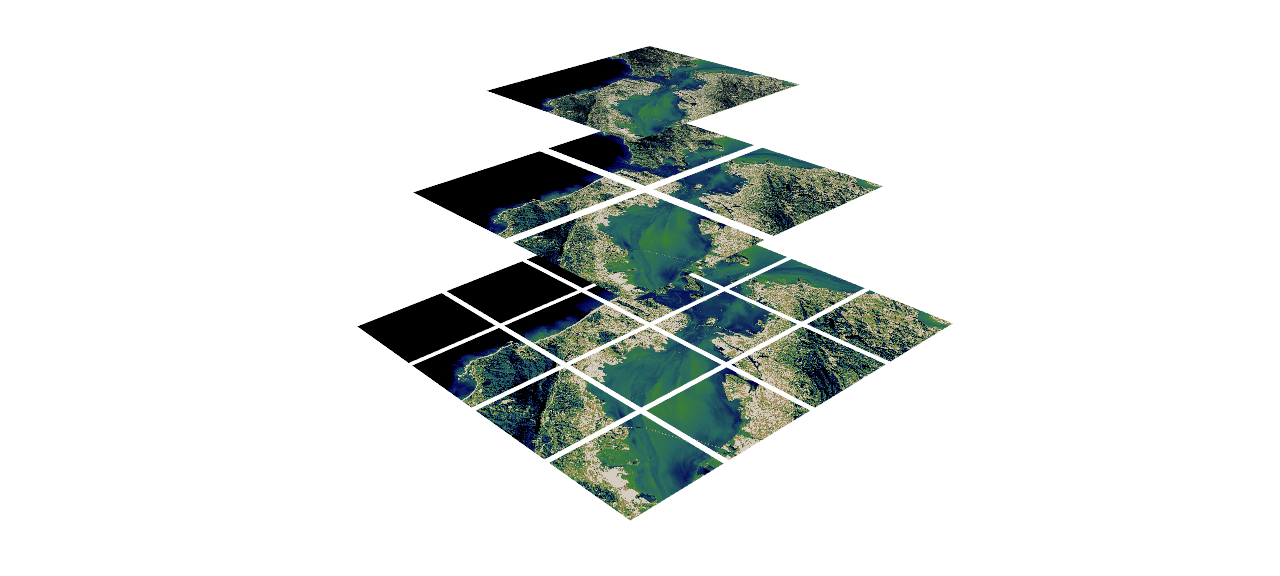
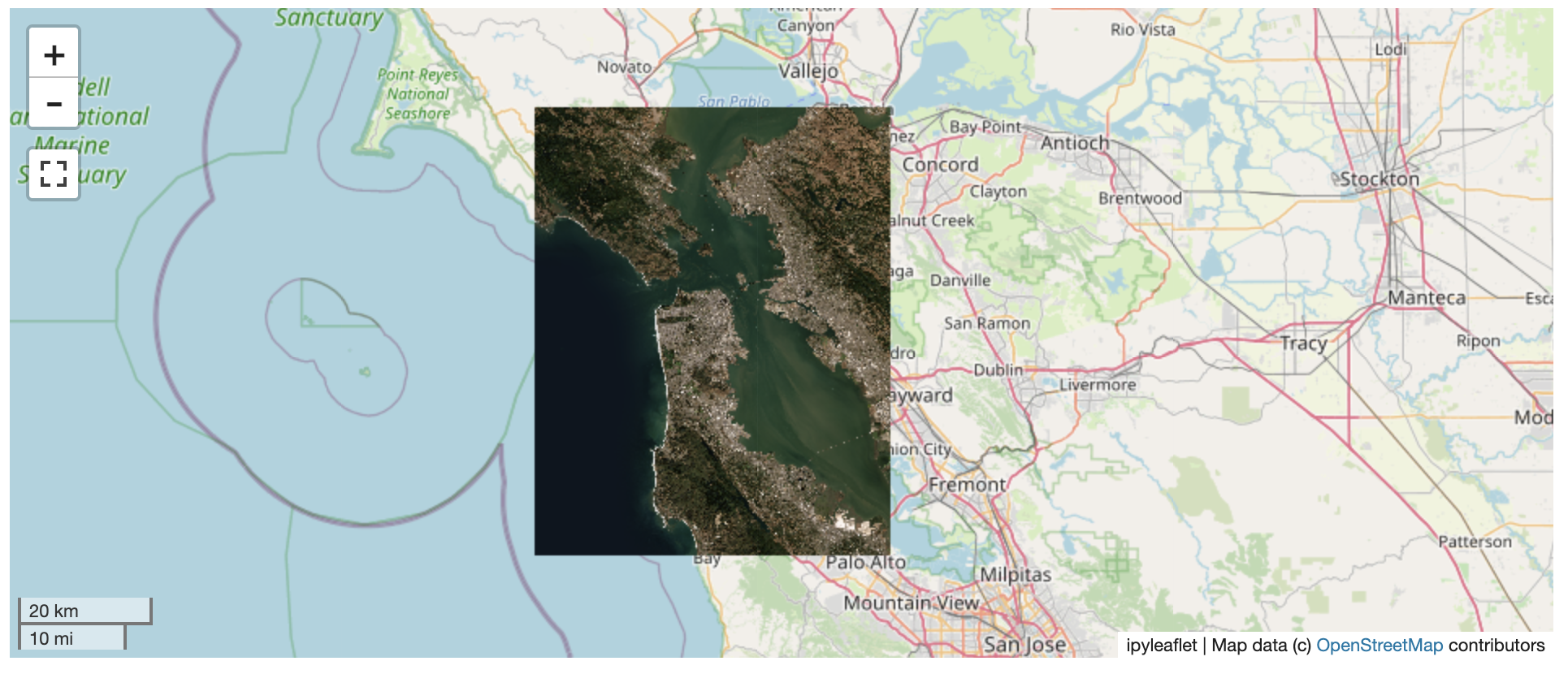
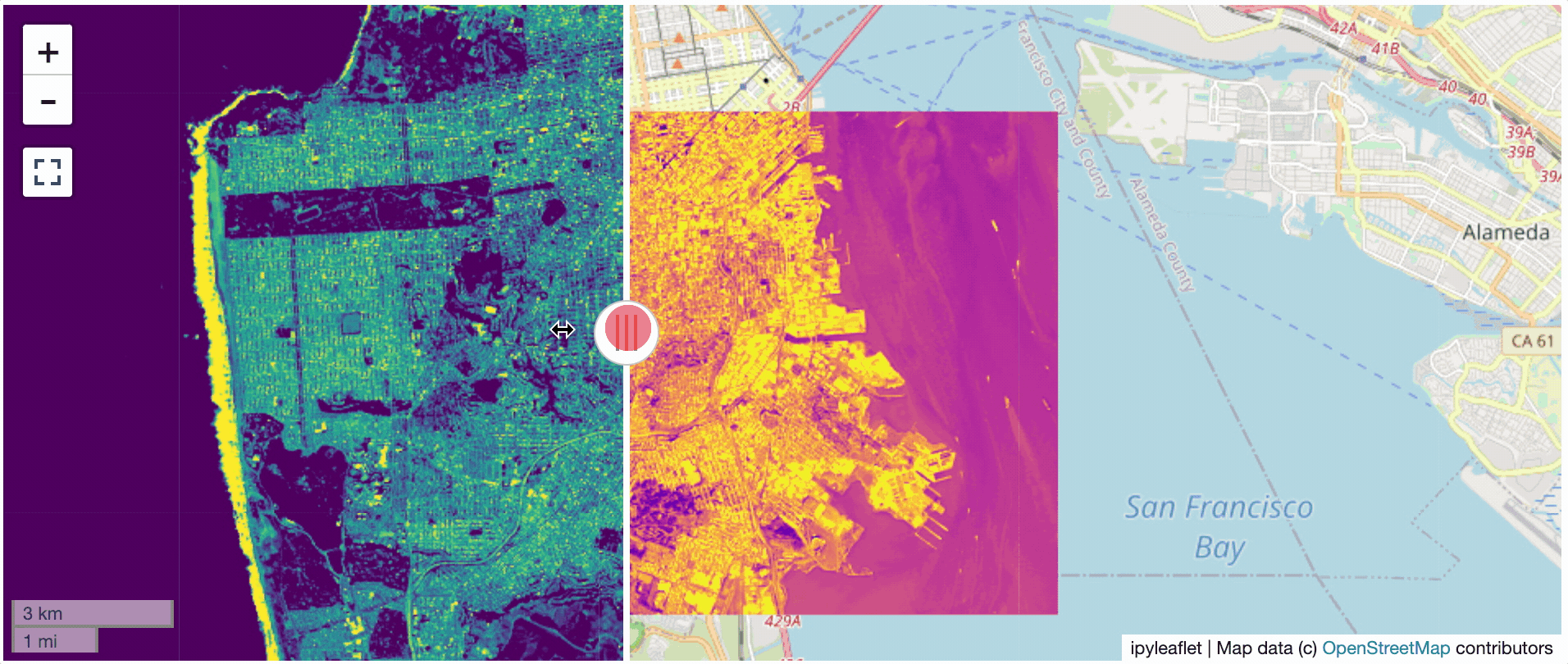
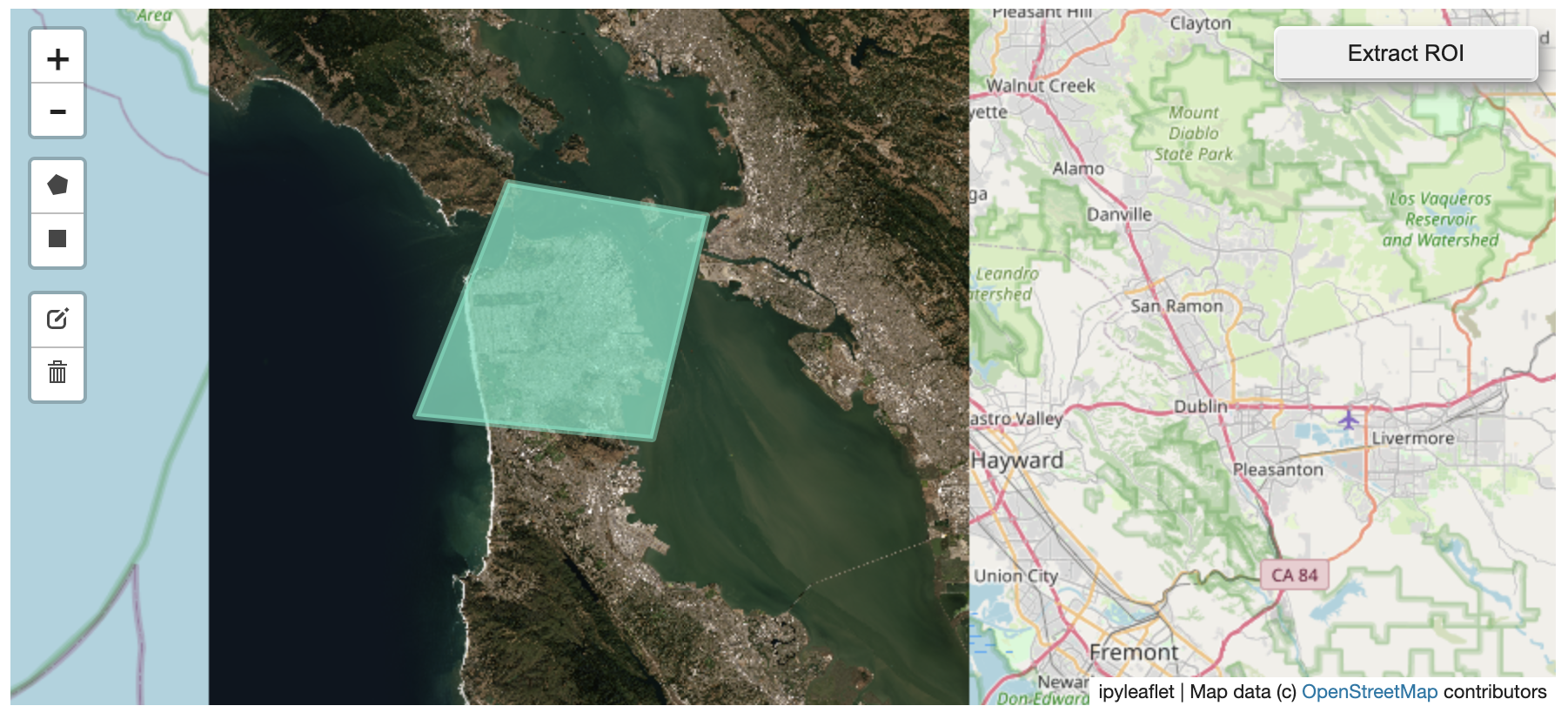

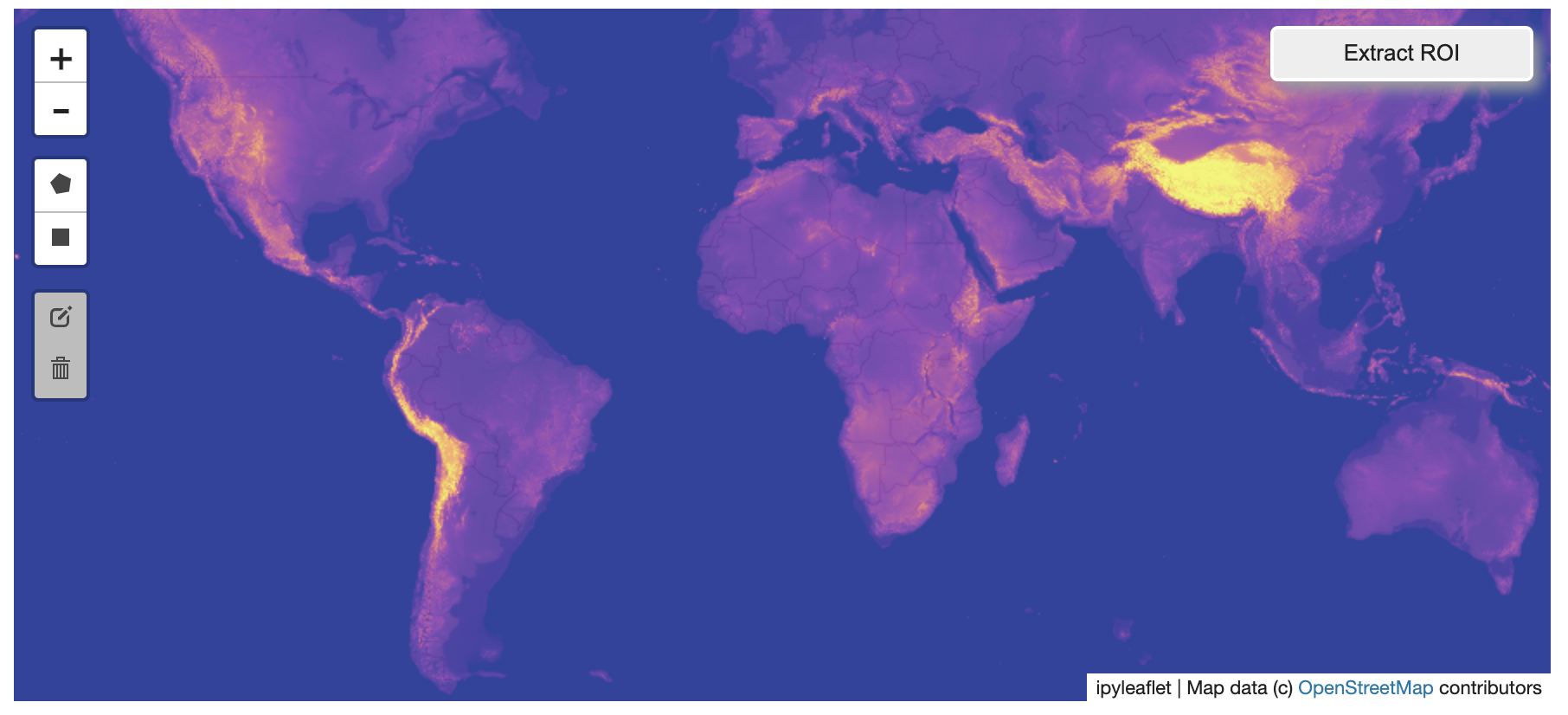
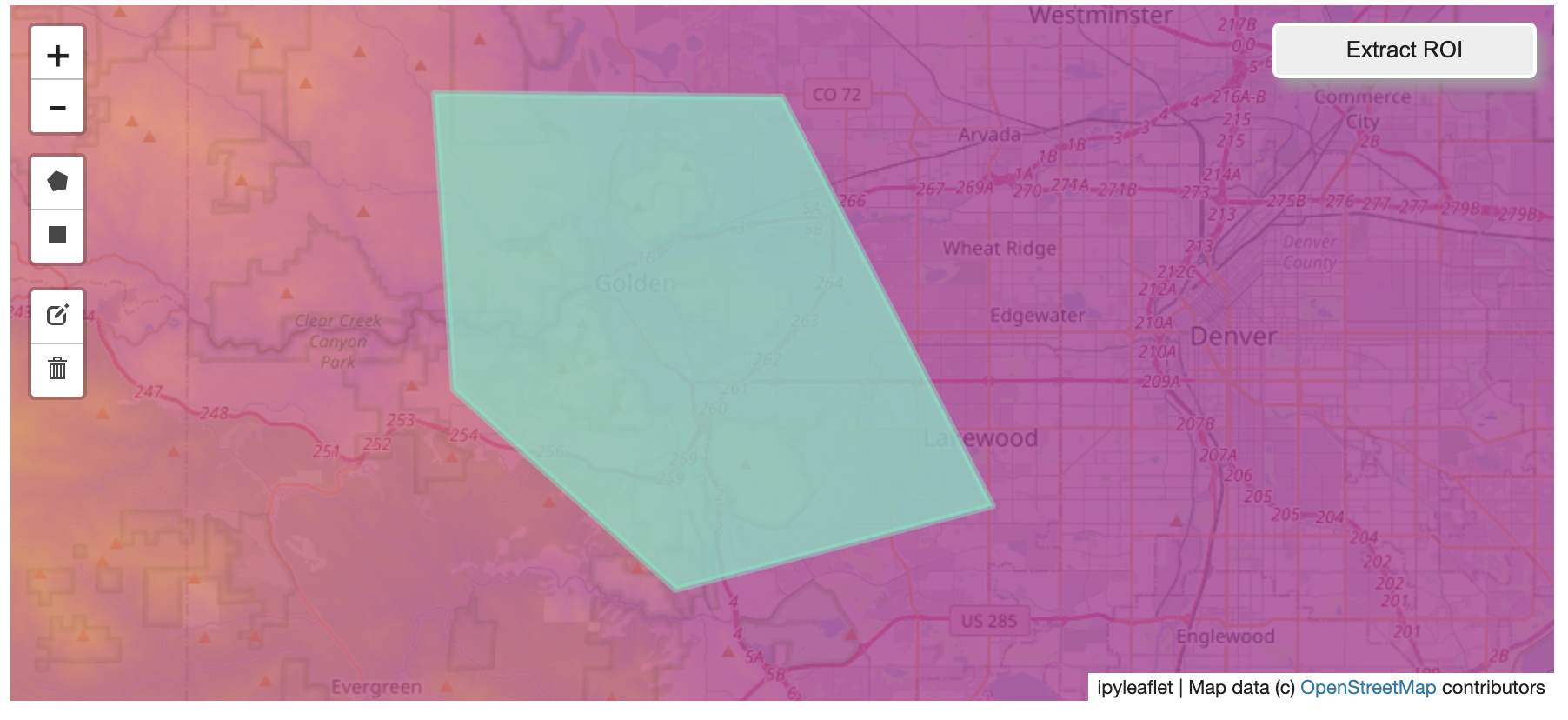
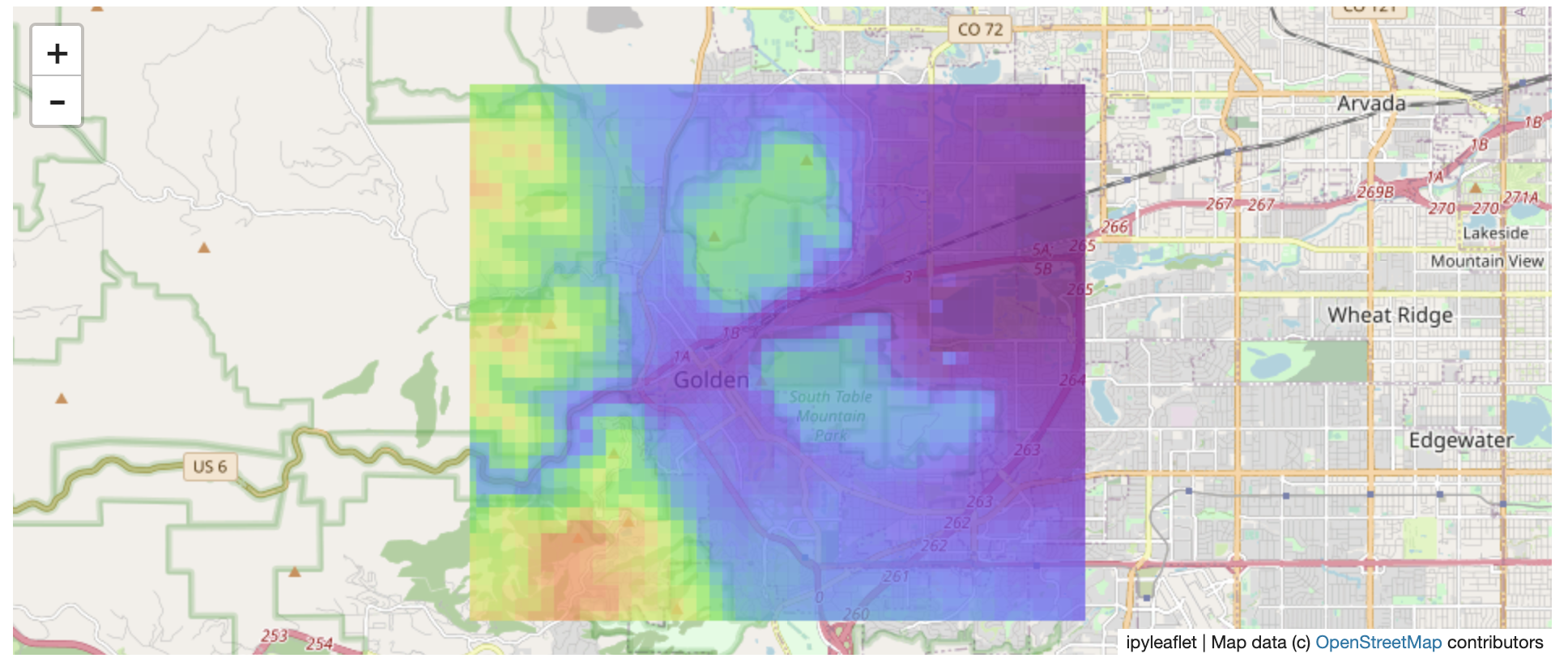
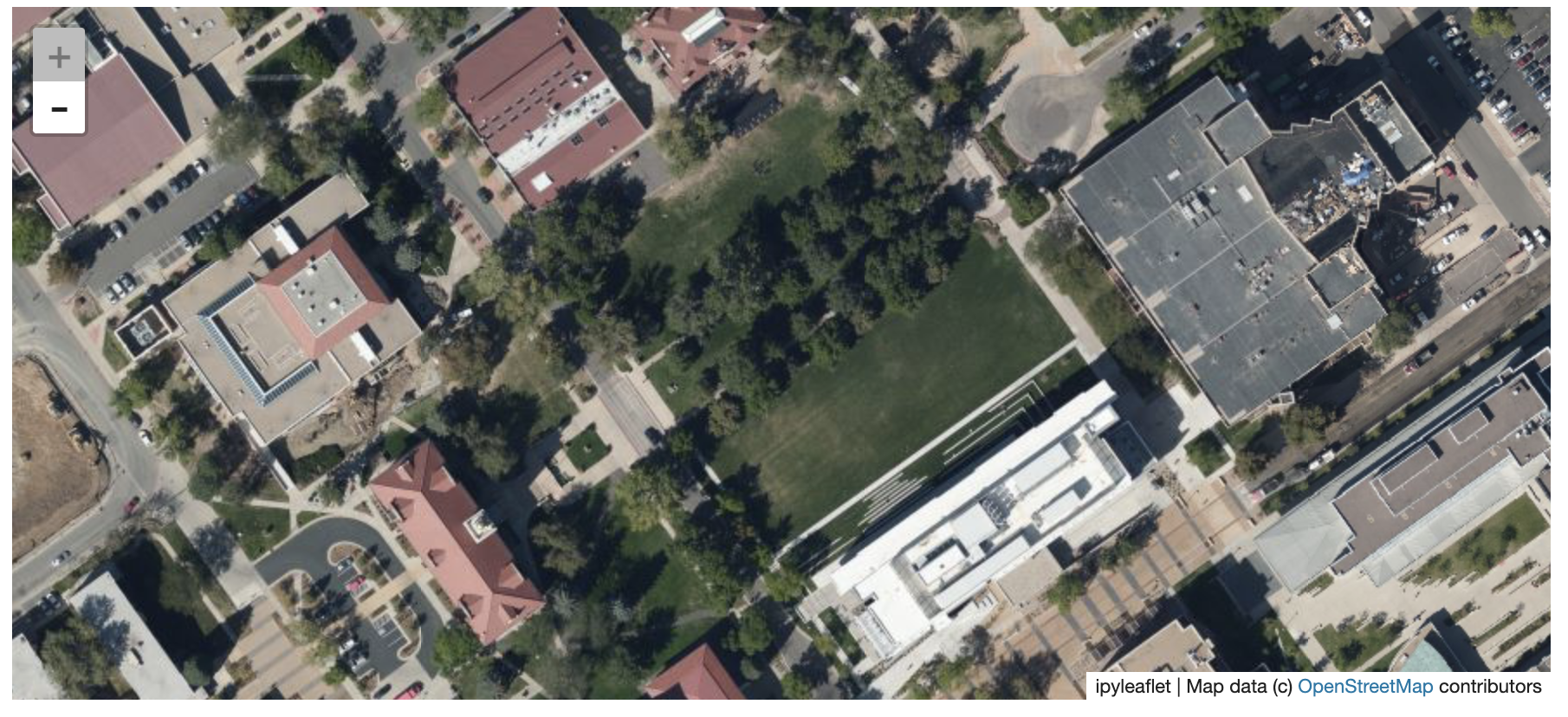
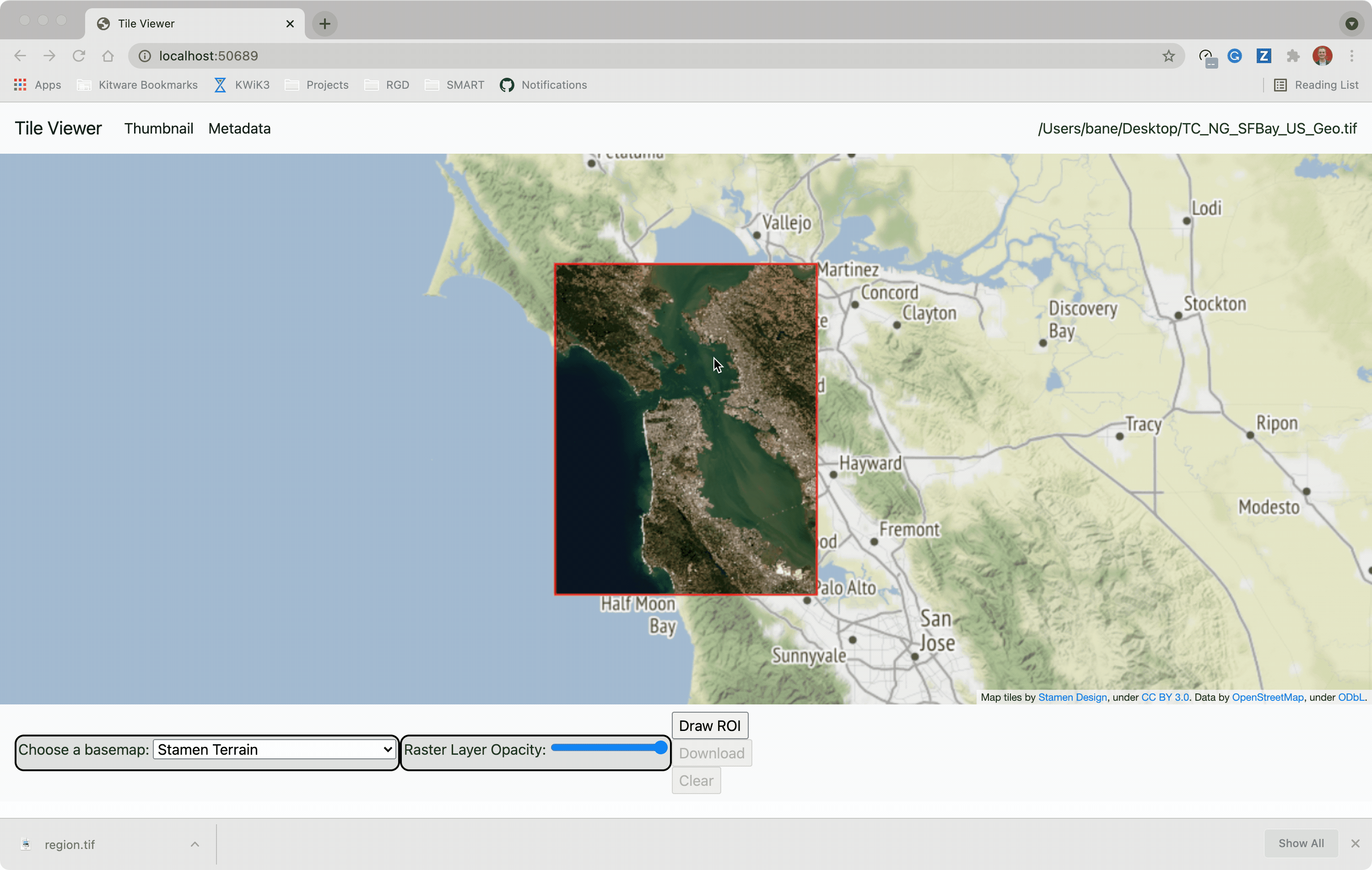
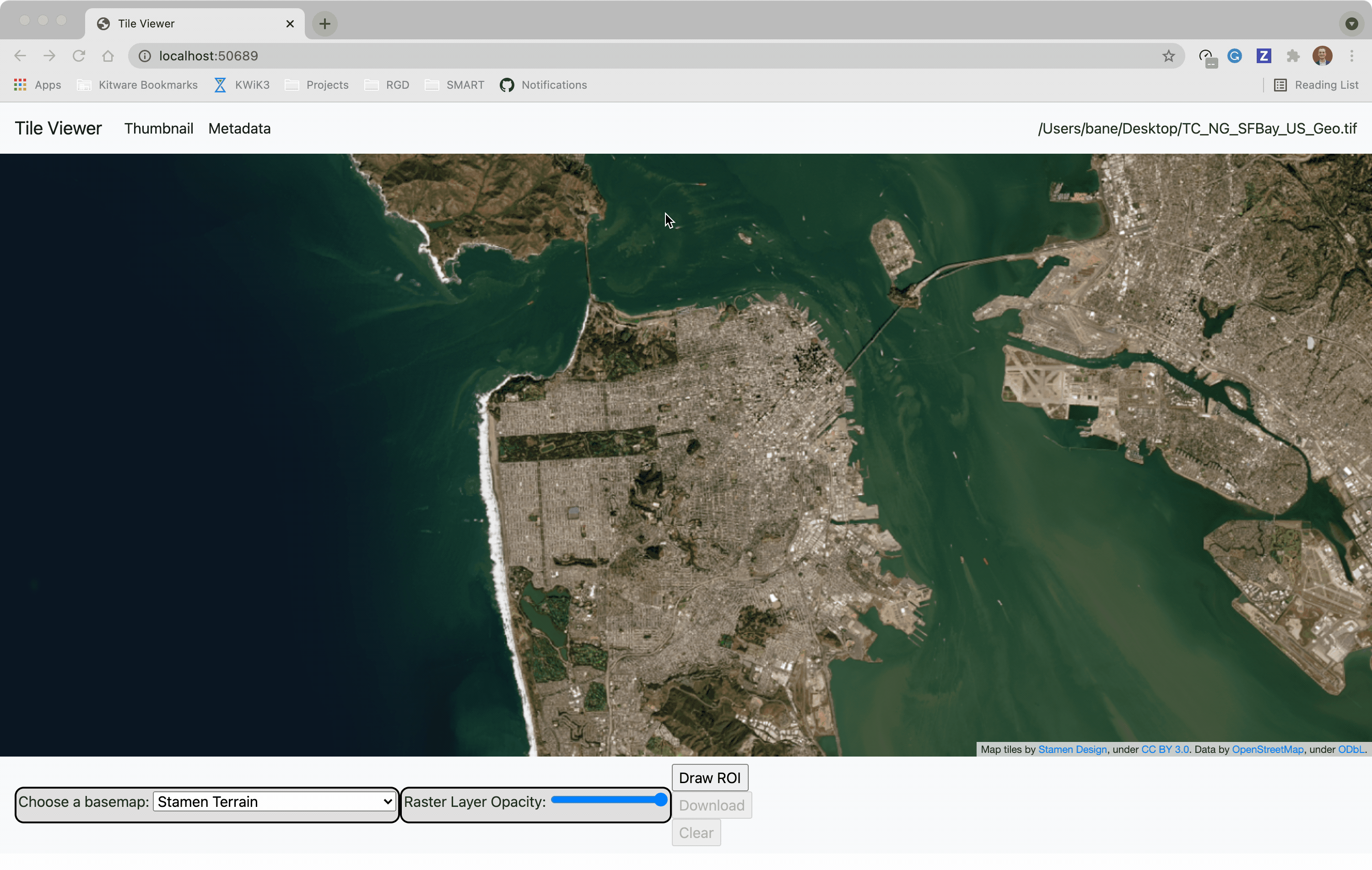












 |
|  |
|



