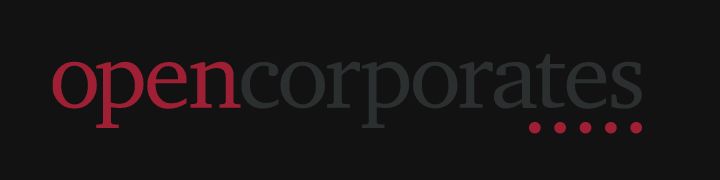vien
VIEN is a command-line tool for managing Python Virtual Environments.
It provides one-line shortcuts for:
- creating and deleting environments
- running commands inside environments
- switching between environments in bash shell
Switching between projects should be simple. Creating environments for the projects should be simple too.
Ideally it's a short command that I would type even half asleep.
Something like
$ vien create
$ vien shell
Not like
$ python3 -m venv ./where/to/put/this/.venv
$ source /i/lost/that/.venv/bin/activate
Ready-made solutions did not help.
- pipenv kind of solved the problem, but brought new challenges unrelated to virtual environments
- virtualenvwrapper name is easier to copy-paste than to type. And its commands are too
So there is the vien. A tool for a half asleep developer.
Install
vien requires Python 3.7+ on Linux or macOS.
Get a working Python ≥3.7, pip3 and venv.
@ Ubuntu
$ sudo apt install -y python3 python3-pip python3-venv
@ macOS
$ brew install python3
Check it works
$ python3 --version # python shows its version
$ python3 -m venv --help # venv shows help message
$ pip3 install --upgrade pip # pip upgrades itself
Then:
$ pip3 install vien
Make sure it installed:
$ vien # shows help
Upgrade it later:
$ pip3 install vien --upgrade
Use
Example: interactive shell
$ cd /path/to/myProject
$ vien create
$ vien shell
Example: running commands
$ cd /path/to/myProject
$ vien create
$ vien run pip install --upgrade pip
$ vien run pip install requests lxml
$ vien call main.py
"create" command
vien create сreates a virtual environment that will correspond the project directory. Subsequent calls to vien with the same project directory will use the same virtual environment.
$ cd /abc/myProject
$ vien create
By default, the current working directory is assumed to be the project directory. You can override this with -p argument.
$ vien -p /abc/myProject create
The -p argument works with all commands, not only create.
$ cd /other/working/dir
$ vien -p /abc/myProject create
$ vien -p /abc/myProject shell
"create": choose the Python version
If you have several versions of Python installed, then virtual environments can help you switch not only between dependencies, but also between interpreters.
$ cd /abc/my_old_project
$ vien run python --version # 3.7
$ cd /abc/my_newer_project
$ vien run python --version # 3.9
A project directory can be bound to only one specific interpreter.
To indicate which interpreter to use with the project, provide an argument pointing the executable.
$ vien create /usr/local/opt/[email protected]/bin/python3
In many cases, a shorter command will also work. If the needed interpreter can be executed in the shell as python3.8, you can try
$ vien create python3.8
When create is called with no argument, vien will use the Python interpreter that is running vien itself. For example, if you used Python 3.9 to pip install vien, then it is the Python 3.9 runs vien, and this Python 3.9 will be used in the virtual environment.
"shell" command
vien shell starts interactive bash session in the virtual environment.
$ cd /path/to/myProject
$ vien shell
(myProject)$ _
Now you are inside the virtual environment.
(myProject)$ which python3 # now we are using separate copy of Python
(myProject)$ echo $PATH # everything is slightly different
(myProject)$ pip3 install requests # installs packages into virtual environment
(myProject)$ python3 use_requests.py # runs inside the virtual environment
Get out of the virtual environment:
(myProject)$ exit
$ _
Now you're back.
With shell pipes, you can specify what the shell should execute right in the command line.
$ echo 'which python3 && echo $PATH' | vien shell
"run" command
vien run COMMAND runs a shell command in the virtual environment.
$ cd /path/to/myProject
$ vien run python3 use_requests.py arg1 arg2 # runs script in virtual environment
$ vien run pip3 install requests # installs packages into virtual environment
is an equivalent to
$ cd /path/to/myProject
$ source /path/to/the/venv/bin/activate
$ python3 use_requests.py arg1 arg2
$ /path/to/the/venv/bin/deactivate
$ source /path/to/the/venv/bin/activate
$ pip3 install requests
$ /path/to/the/venv/bin/deactivate
"call" command
vien call PYFILE executes a .py script in the virtual environment.
"call": running file as a file
$ cd /abc/myProject
$ vien call pkg/module.py
# runs [python pkg/module.py]
"call": running file as a module
If the .py file name is preceded by the -m argument, we will run it with python -m MODULE. Running in this manner often simplifies importing other modules from the program.
$ cd /abc/myProject
$ vien call -m /abc/myProject/pkg/sub/module.py
# runs [python -m pkg.sub.module]
# project dir: /abc/myProject
# working dir: /abc/myProject
module.pymust be located somewhere inside the/abc/myProject- parent subdirectories such as
pkgandsubmust be importable, i.e. must contain__init__.py - the project directory will be inserted into
$PYTHONPATH, makingpkg.sub.moduleresolvable from/abc/myProjectto a file
The project directory can be specified not only by the working directory, but also by the -p argument.
The call command only accepts .py files, no module names.
# ERROR: there is no file named pkg.module
$ vien call -m pkg.module
"call": passing arguments to Python and to the program
Arguments following the call command are passed to the python executable.
$ vien call -B -OO -m package/main.py arg1 arg2
# runs [python -B -OO -m package.main arg1 arg2]
"call": project directory
The optional -p argument can be specified before the call word. It allows you to set the project directory relative to the parent directory of the file being run.
$ cd /far/away
$ vien -p /abc/myProject call -m /abc/myProject/pkg/sub/module.py
# runs [python -m pkg.sub.module]
# project dir: /abc/myProject
# working dir: /far/away
$ cd /far/away
$ vien -p ../.. call -m /abc/myProject/pkg/sub/module.py
# runs [python -m pkg.sub.module]
# project dir: /abc/myProject (/abc/myProject/pkg/sub/../..)
# working dir: /far/away
$ cd /abc/myProject/pkg
$ vien -p ../.. call -m sub/module.py
# runs [python -m pkg.sub.module]
# project dir: /abc/myProject (/abc/myProject/pkg/sub/../..)
# working dir: /abc/myProject/pkg
"delete" command
vien delete deletes the virtual environment.
$ cd /path/to/myProject
$ vien delete
"recreate" command
vien recreate old and creates new virtual environment.
If you decided to start from scratch:
$ cd /path/to/myProject
$ vien recreate
If you decided to change the Python version:
$ cd /path/to/myProject
$ vien recreate /usr/local/opt/[email protected]/bin/python3
--project-dir, -p
This option must appear after vien, but before the command.
vien -p /abc/myProject create ...
vien -p /abc/myProject run ...
vien -p /abc/myProject shell ...
If --project-dir is specified, it is the project directory.
If --project-dir is not specified, then all commands assume that the current working directory is the project directory.
The next two calls use the same project directory and the same virtual environment. However, the working directory is different.
cd /abc/myProject
vien run python3 /abc/myProject/main.py
cd /any/where
vien -p /abc/myProject run python3 /abc/myProject/main.py
If --project-dir is specified as a relative path, its interpretation depends on the command.
- For the
callcommand, this is a path relative to the parent directory of the.pyfile being run - For other commands, this is a path relative to the current working directory
Virtual environments location
By default, vien places virtual environments in the $HOME/.vien directory.
| project dir | virtual environment dir |
|---|---|
/abc/thisProject |
$HOME/.vien/thisProject_venv |
/abc/otherProject |
$HOME/.vien/otherProject_venv |
/moved/to/otherProject |
$HOME/.vien/otherProject_venv |
Only the local name of the project directory matters.
If you're not happy with the default, you can set the environment variable VIENDIR:
$ export VIENDIR="/x/y/z"
So for the project aaa the virtual environment will be located in /x/y/z/aaa_venv.
The _venv suffix tells the utility that this directory can be safely removed.
Shebang
On POSIX systems, you can make a .py file executable, with vien executing it inside a virtual environment.
Insert the shebang line to the top of the file you want to run. The value of the shebang depends on the location of the file relative to the project directory.
| File | Shebang line |
|---|---|
myProject/runme.py |
#!/usr/bin/env vien -p . call -m |
myProject/pkg/runme.py |
#!/usr/bin/env vien -p .. call -m |
myProject/pkg/subpkg/runme.py |
#!/usr/bin/env vien -p ../.. call -m |
After inserting the shebang, make the file executable:
$ chmod +x runme.py
Now you can run the runme.py directly from command line. This will use the virtual environment associated with the myProject. The working directory can be anything.
# runs the runme.py in virtual environment for myProject
$ cd anywhere/somewhere
$ /abc/myProject/pkg/main.py
Shell prompt
By default the vien shell adds a prefix to the $PS1 bash prompt.
[email protected]$ cd /abc/myProject
[email protected]$ vien shell
(myProject)[email protected]$ _
So you can see, which virtual environment you're using.
If you customized your PS1, it may not work as expected.
personalized:prompt> cd /abc/myProject
personalized:prompt> vien shell
(myProject)[email protected]$ _
It can be fixed by providing PS1 variable to vien like that:
personalized:prompt> cd /abc/myProject
personalized:prompt> PS1=$PS1 vien shell
(myProject)personalized:prompt> _
To avoid doing this each time, export your PS1 to make it available for subprocesses.